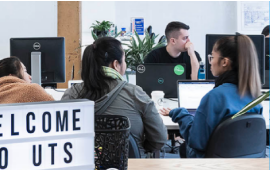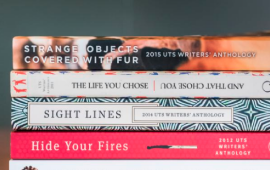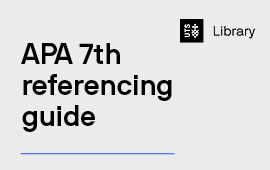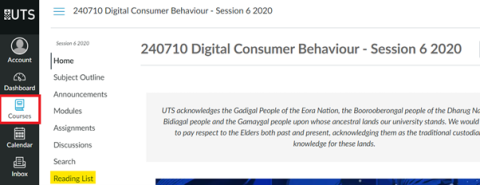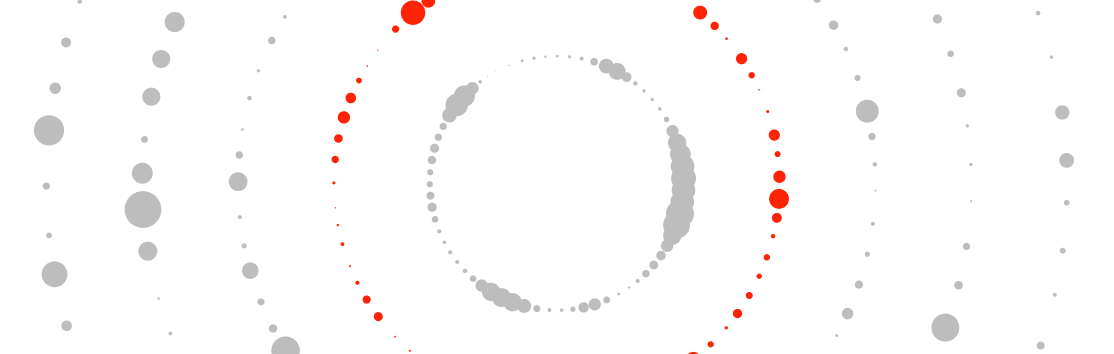Reading Lists provide access to required and recommended readings, both in digital and physical formats to students. Students can access their reading lists via Canvas.
As a member of the UTS teaching community, UTS Library Reading Lists allow you to create, manage and access your reading lists in one place and structure each list to suit your subject delivery.
Reading Lists enable you to:
- Create dynamic lists gathered from the Library collection, Internet, and multimedia resources.
- Easily manage and update resources for your subjects each session.
- Enable students to ‘like’ resources and create personal collections.
- Extract analytics on student engagement with the subject materials such as full-text access views.
- Make requests for items to be digitised and cleared for copyright.
- Place items into reserve.
How to use Reading Lists
To create your first Reading List:
- Log into Canvas and add Reading List in your subject site navigation.
- Create a new list (the Library has preconfigured templates).
- Add readings from the Library’s catalogue or the internet via the widget.
- Tag readings as required, recommended, or needing digitisation, or purchase.
- Send the list to the Library for copyright checking and resource handling.
- Publish your list.
Download the Library's Quick start to Reading Lists guide for further details.
Video Tutorials
- How to set up a reading list
- How to place a digitisation request
- How to place a purchase request
- Importing & exporting reading lists with EndNote & RefWorks
Reading List guides
- Getting started with Reading Lists – for teaching staff new to using Reading Lists.
- Creating and managing a Reading List – learn how to create a list, add resources, send to the Library, and publish.
- Purchase, digitisation, and Reserve requests – learn what each tag type is for and how to use them.
- Advanced functions of Reading Lists – from direct links in your subject site to rolling over and duplicating lists, details on other key functions of Reading Lists.
Student view of Reading Lists
For students, Reading Lists provides one place to access their required and recommended readings, both digital and physical resources. Students can access Reading Lists directly via Canvas and UTS Online, ‘like’ individual items, and create personal collections.
Acessing Reading Lists
To access Reading Lists for your subject, select the Courses tab and then Reading Lists in the subject menu.
Accessing a reading
The reading shown below is a book that is available from the UTS Library catalogue. It has been labelled by the instructor as a Recommended reading. The instructor has also noted to “read chapter 2”.
Reading Lists’ main navigation
The main navigation menu includes the following links:
- Lists – Reading Lists’ home page that displays all lists for your course and lists you are watching. You can sort or filter the lists using the filters at the top of the page.
- Collection – Reading Lists’ readings manager. You can sort or filter the readings using the filters at the top of the page.
- Find Lists – Search for other reading lists that you may want to view and/or watch. Suggested lists may appear at the bottom of this page.
Mark a link as broken
Click the item to show the Links and Availability section. Select Mark as Broken to notify the Library that the reading is not working.
Exporting Citations
You can export references from Reading Lists by selecting Export from either the list or list section menu (by clicking the ellipses). For RefWorks or EndNote, select RIS File.
Supported browsers
- Chrome and Firefox are the recommended browsers for using Reading Lists.
- Safari and Edge, while supported may have compatibility issues.
- Internet Explorer is not compatible with Reading Lists.
Getting help
Check the Library's Reading List FAQs for answers to common questions.
Contact the Library for assistance using Reading Lists.